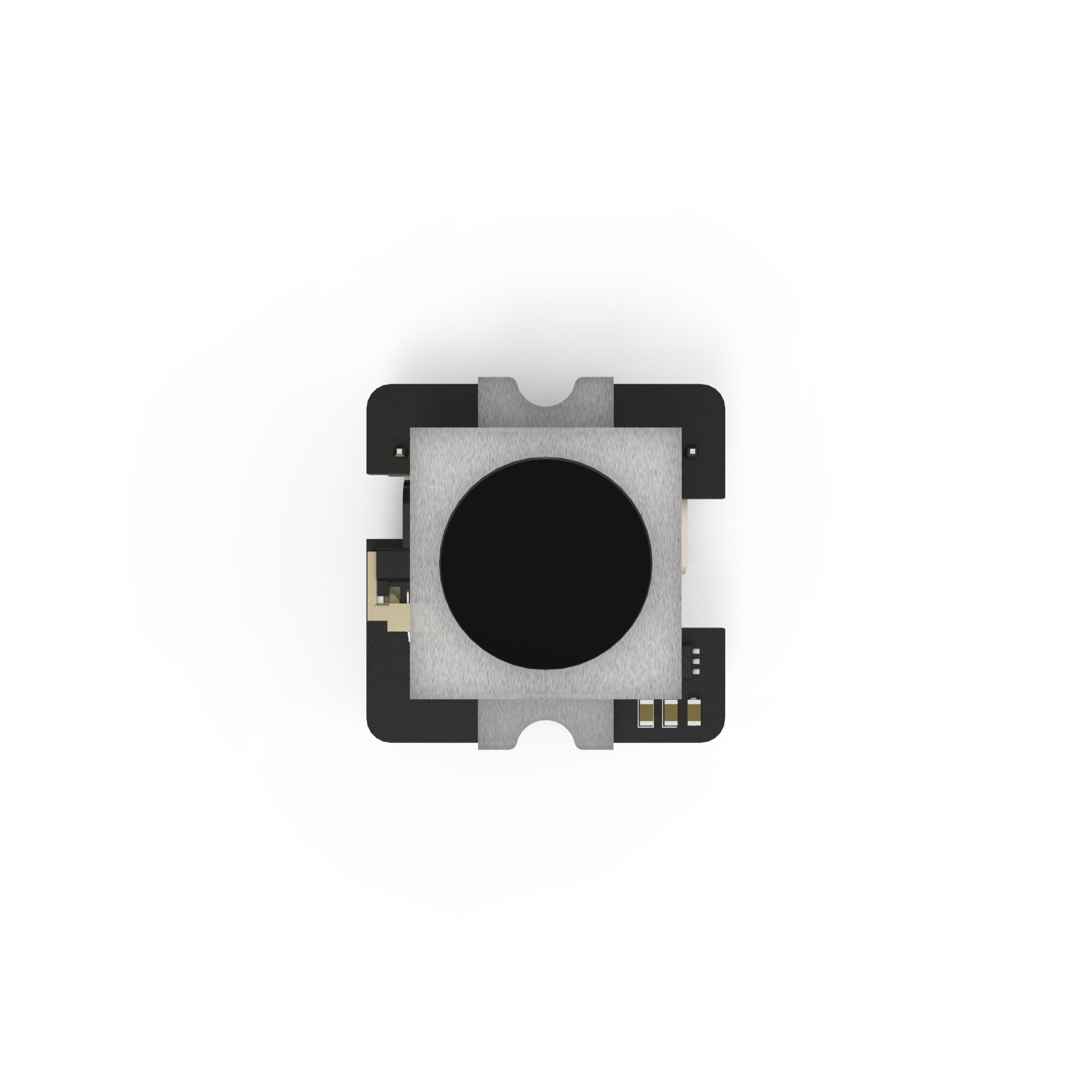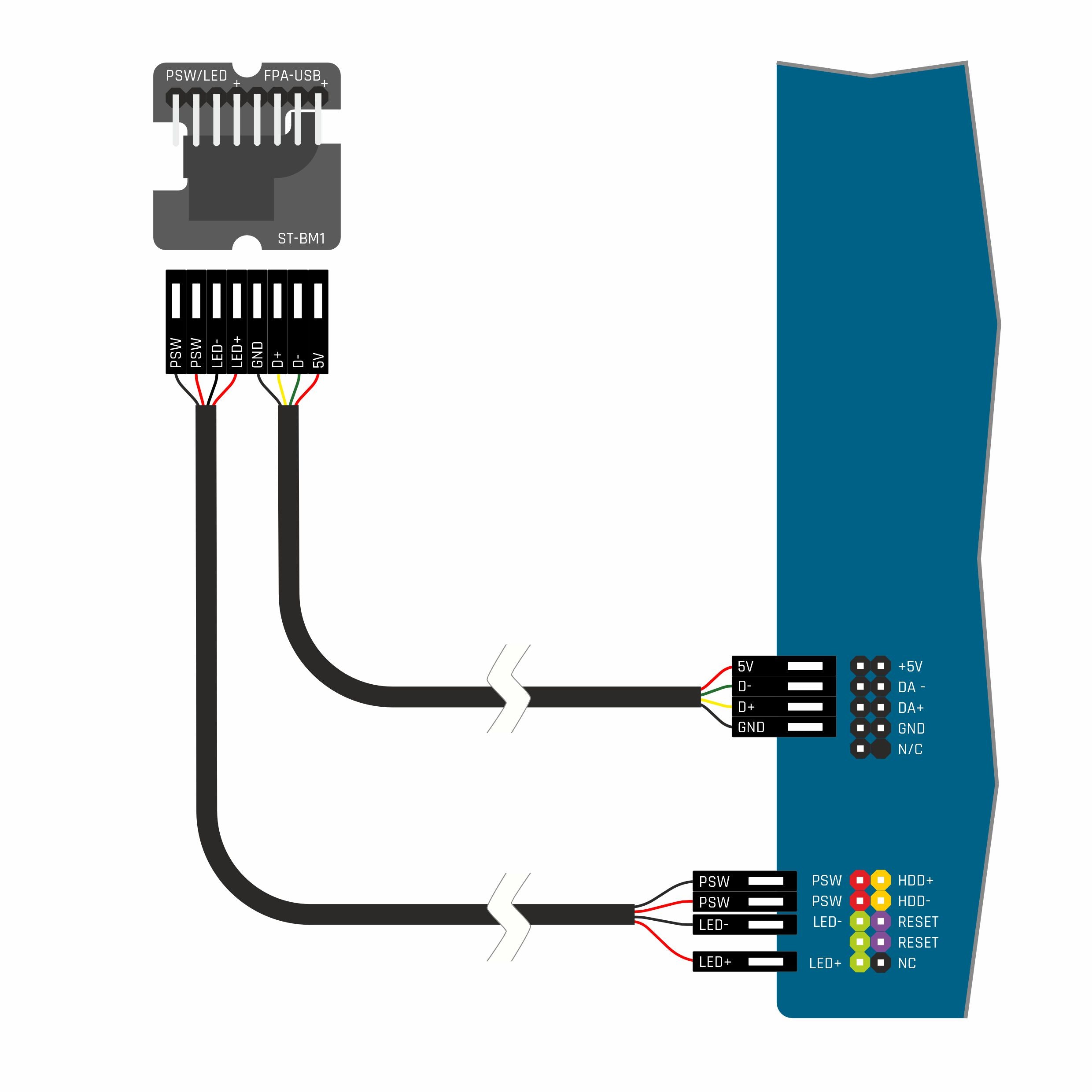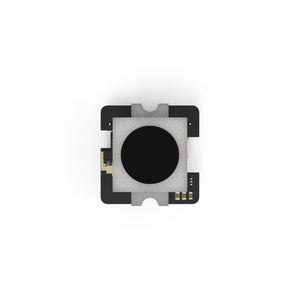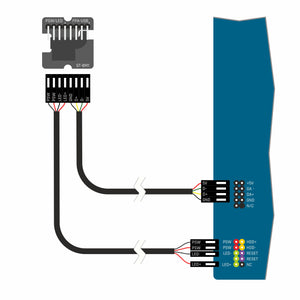BM1 - Biometric Authentication Module
This product is located in and ships from the following location(s): China
Questions & Answers
Have a Question?
-
The driver seems to be installed correctly (FocalTech Electronics) but I get a message saying "the device failed to start"
If you have an AMD CPU with X3D, it is a known compatibility issue that currently does not have a workaround. If any other CPU, please contact us for troubleshooting.
-
Does the Sensor have a haptic feedback that indicates the power button was pushed?
The sensor sits in front of a standard tactile button so when pushed there is positive physical feedback from that. For fingerprint unlocking, you only need to lightly touch the sensor.
-
To which pins of the USB2.0 Header do i have to connect the Sensor in order to use it with Windowas hello?
It is best to confirm with the motherboard user guide but the standard header has 9 PINs that form 2 rows (of 4 and 5 pins). Each row is a single USB channel that consists of +5V, Data-, Data+ and GND. The extra PIN on one row is usually used for cable ground but not needed for this usage. The 4PINs of one channel should connect to the 4PINs on the USB PINs of the BM1, indicated by the FPA-USB print. The + sign indicates the +5V PIN, and this orientation MUST follow that on the motherboard USB header. Note that Windows should detect and install the driver for the BM1 automatically (plug and play). Make sure you have activated Windows and connect to the internet to check for updates (and drivers)
Product Description
The Streacom BM1 is a fingerprint sensor that works with the Microsoft Windows Hello authentication platform to enable quick and easy access to your PC. The module is designed to replace the default glass power button on ‘D’ series case I/O modules, allowing current and future models to add this feature.
The module connects to the existing power and LED cable, providing the standard on/off functionality and also connects to any USB2.0 motherboard header to add biometric functionality. The sensor works with Windows 10 or above natively without needing additional software or drivers, so once the device is plugged in, you simply follow the standard Windows sign-in procedure for adding fingerprint authentication.
The sensor module is supplied with the USB cable and screws, simply swap out the existing power button PCB, connect the power switch cable and USB to any available USB2.0 header, then enjoy the convenience of Windows Hello on your desktop PC.
The button does not have the same center LED power indicator (as this is now a touch sensor) but instead features a more subtle white colour outer illuminated ring.
IMPORTANT NOTE: Due to an issue with Windows drivers, the BM1 is NOT compatible with AMD X3D CPUs. If you have an X3D CPU, we recommend NOT purchasing the BM1 as we currently don't have a timeframe for a fix.
Recently viewed products
For those with the memory of a goldfish